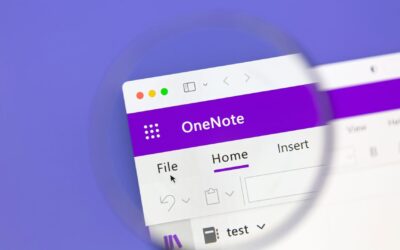What was I thinking? We all ask ourselves this question from time to time. These “aha” moments of self-reflection usually occur when we finally get it. Sometimes it’s easy to conflate two related and interdependent concepts and simply assume they’re one and the same.
The purpose of the article is to clarify the big differences between storage and backup, so you don’t make the mistake of thinking these services are substitutes for each other. They’re not! (However, they are good buddies who need to continuously work on strengthening their relationship.)
This important distinction will help you and your team be more productive, increasingly flexible, and much less vulnerable to data loss as well as security and compliance risk.
Storage
The word “storage” has a connotation that throws people off. Many of us are accustomed to thinking about storage as it relates to personal belongings in our homes. Everything we don’t need or use on a regular basis is either stored in the attic or relocated to USA Storage Centers, Extra Space Storage, or Cube Smart Self-Storage. When furniture, clothes, or your first skateboard are placed somewhere else, they are out of sight, out of mind, and out of commission.
Storage, as it applies to IT systems and users, is a completely different idea.
Assuming you are leveraging the cloud, it’s a dynamic digital workspace, open 24/7 and available to everyone in your organization with the proper access credentials. In other words, storage is the complete opposite of a simple “holding tank.” Storage is part of an active workspace that includes:
- Centralized computing resources, networking, and collaboration
- Email, file shares, document management, and applications
- Creating, editing, synchronizing, and sharing workloads
- Voice, video, messaging, and text communications
- Cyber Security and Compliance Policy Enforcement
We’re talking about a sovereign digital estate with borders and specific rules for entry.
Backup
The value proposition of backup is twofold: to protect your data and guaranty its recoverability if you ever experience a loss or compromise. Expanding on my example from the previous section: when you put household effects in storage, these objects are static, just sitting there. And if the unit you rent catches on fire nothing is preserved. Everything is gone in a cloud of smoke.
This is not the case with backup. (Pardon the farfetched illustration in advance.) Backup is like having two, three, or four identical houses with two, three or four sets of identical personal belongings.You have full use of your primary residence and all your stuff (and any new items you purchase) – no matter what happens! This is the essence of backup and disaster recovery.
The same logic applies to your IT systems along with another associated benefit: business continuity. No matter what happens, you can keep going.
Be careful not to get confused by common activities that are frequently (albeit erroneously) referred to as backup. When you store documents in DropBox or Google Drive (and other free online services), they are not automatically backed up. DropBox and Google Drive are convenient services for synching and sharing files, but that’s it.
You will have to take additional steps and employ supplemental resources to fortify either cloud option as a viable backup solution for documents that may be accidentally deleted from your server or workstation.
Next Steps?
Now that you know the basic differences between storage and backup, I would encourage you to explore a few questions:
- How much data do we have?
- Is all of it stored and backed up in the cloud?
- If so, what is the retention period setting? (Microsoft 365 and OneDrive require extra steps for proper configuration.)
- Do we have evidence the backups are working?
- Which third-party backup solutions are paired with our cloud storage and backup footprint? (Acronis, Datto, SolarWinds, Veeam, Zerto?)
- Is everything we need accessible, right away, in the event of a disaster?
Do you need help answering any of these questions about storage and backup? The Integris team has decades of experience, and we look forward to guiding you.