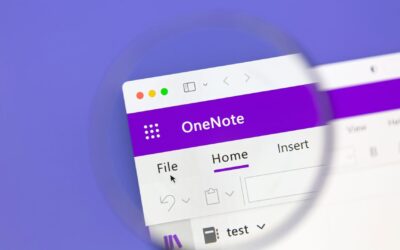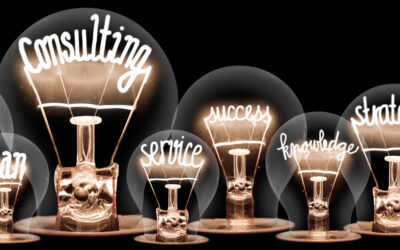SharePoint has changed a lot since it was introduced in 2001.
For starters, SharePoint began as a client-server product before a web version was launched in 2013.
Just because I love using the online version of SharePoint for business doesn’t mean everybody else will.
So I did some research and uncovered a lot of negative historical data. (That’s the main reason I included “2021” in the title.)
Much of SharePoint’s historical bad press was related to its need for customization, administration, and costly supplemental training for companies who wanted it to be a sophisticated, internal website with augmented functionality, advanced workflow rules, and branding elements.
This wish list required countless integrations and a never-ending stream of expensive consulting projects. It was also clunky and hard to use.
These requirements created a high demand for full-time SharePoint Administrators. Positions at larger enterprises commanded $80,000.00 to $100,000.00 per year.
Opinions, technological advances, and use cases have changed a lot over the years. For this reason, I will focus on SharePoint as a premise-based file server replacement – not a tricked-out Intranet.
The purpose of this article is to set the record straight and make sure you adopt SharePoint for all the right reasons, under the right conditions.
The Best Reasons
Are you ready for a change? Is it driven by concrete business goals? Are you willing to adopt a new sequence of workflows? Will your staff play along?
For small and midsize businesses (SMBs) using onsite servers with end-of-life operating systems, transitioning to SharePoint (included in Microsoft 365 AKA “M365”) allows you to:
- Avoid the capital expense of buying a new server every four to five years
- Equip your team to securely access files at home and in the office without the use of a VPN
- Reduce your equipment footprint and the environmental risk of power issues, Internet outages, weather, fire, floods, and accidents
- Lower your dependency on bandwidth for office and remote users
- Maximize business continuity
- Strengthen cybersecurity with best-in-class encryption and resilience to ransomware
- Unleash dynamic document collaboration capabilities (so four people can work on a file at the same time)
- Leverage versioning to store, track, and restore lists, files, and libraries
- Improve client collaboration with easy access to their dedicated folders on the platform
- Enjoy 1TB of storage capacity (included at no extra charge in your M365 subscription)
I’ll repeat the last bullet point for emphasis: 1TB of storage is bundled into each of their offerings.
Learn More: M365 Business Products
The Worst Reasons
With all of this functionality and generous storage space, what could possibly go wrong?
Unfortunately, many performance malfunctions will materialize if you expect the SharePoint architecture to perfectly mimic your current server environment.
Are you crystal clear on all of your requirements? Can you budget the time for a data clean up project before the migration?
Microsoft has explicit performance guidelines (warnings about syncing) that need to be vetted in advance. I am quoting them verbatim:
“For optimum performance, we recommend storing no more than 300,000 files in a single OneDrive or team site library. Although SharePoint Online can store 30 million documents per library, for optimum performance we recommend syncing no more than 300,000 files across all document libraries. Additionally, the same performance issues can occur if you have 300,000 items or more across all libraries you are syncing, even if you are not syncing all items in those libraries. If you use the previous OneDrive for Business sync client (Groove.exe), the sync limit per library is 20,000 items (including 5,000 items per team site).”
Learn More: SharePoint Online Service Limits
The following variables and the lessons learned (sourced from a less than ideal client experience), may apply to your organization.
- Storage volume exceeded 1.24TB
- Had more than 1,000,000 files and directories
- Used multiple versions of QuickBooks (QB) on PCs used to open client files (and didn’t want to change this arrangement)
- The files were heavy QB databases
- QB doesn’t advise opening their files (or large databases) in a SharePoint environment
- Saving QB files on PCs to open locally adds storage overhead on the device
- The client’s version of Adobe DC was not compatible with SharePoint to allow previewing PDF files (that were not yet synched)
- Adobe DC didn’t allow clients to sign documents (and they didn’t want to get a different version)
- SharePoint has specific limits regarding the length of file names and characters employed, both of which impact file folder structure (and synching)
- The client wanted to use mapped drives, (not recommended by Microsoft) and consequently, the drives were intermittently unavailable
- They preferred using File Explorer instead of the SharePoint Site Web Browser, which created additional synching delays
- Even with the OneDrive Sync Utility, the massive file quantity issue was insurmountable
Overall, there were too many steps to follow and the related holdups became untenable.
Some clients are just better suited with an onsite solution. Especially if they have a ton of files they prefer to keep, employees with ingrained work habits, and unconventional workflows.
What’s Next?
I hope rather than scaring you away from SharePoint, I have encouraged you to pursue the technology with eyes wide open. We learned a lot from this experience, and recommend the following best practices:
- Initiate a proof-of-concept trial to reduce the risk of incompatibility in the client environment
- Better understand the client’s business processes, workflows, and their willingness to pivot
- Take a closer inventory of the client’s total file volume and agree on a mutually acceptable clean-up plan prior to migration
- If an agreement is not reached, the project should not advance
- Create a data archive site in addition to the active site so all of the synching isn’t left to the active site
The Integris team has decades of experience, and we look forward to helping you determine if SharePoint is the best premise-based file server replacement for you.